Using Threads
Jan organizes your AI conversations into threads, making it easy to track and revisit your interactions. This guide will help you effectively manage your chat history.
Creating New Thread
- Click New Thread () icon at the left of Jan top navigation
- Select your preferred model in Model Selector in input field & start chatting
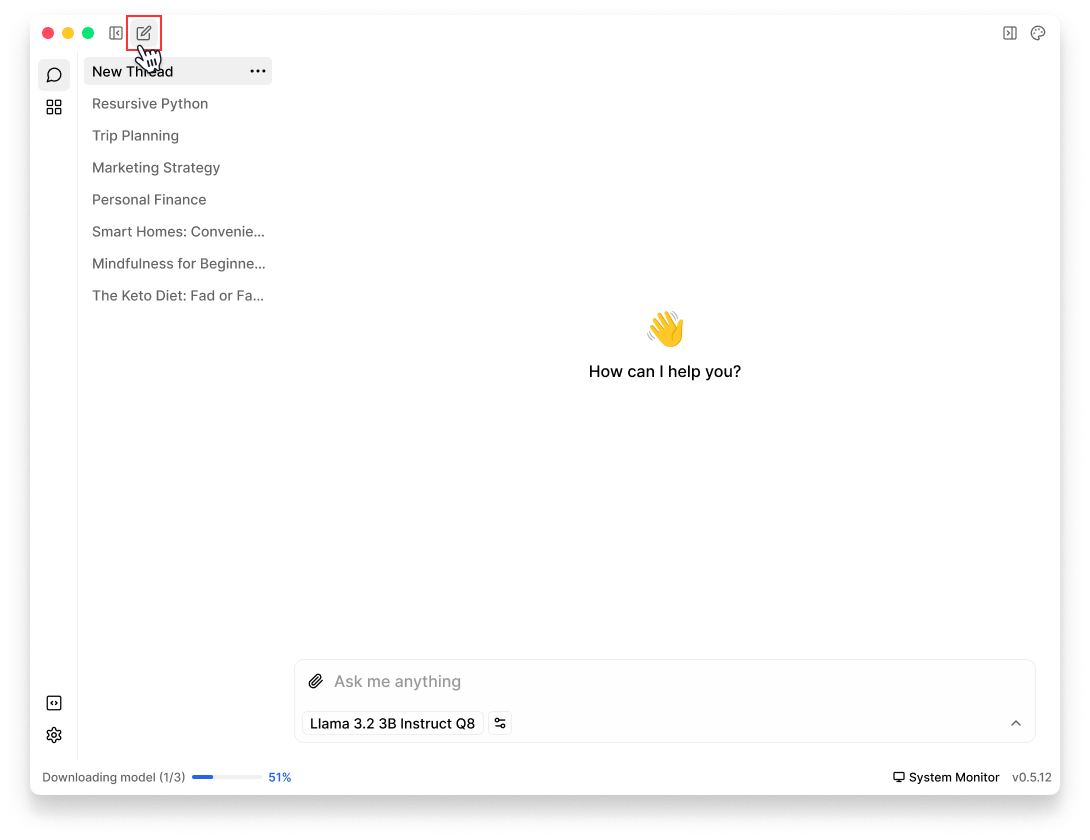
View Threads History
- Once you open Jan, the default screen is Threads
- On the left sidebar, you can:
- View Thread List, scroll through your threads history
- Click any thread to open the full conversation
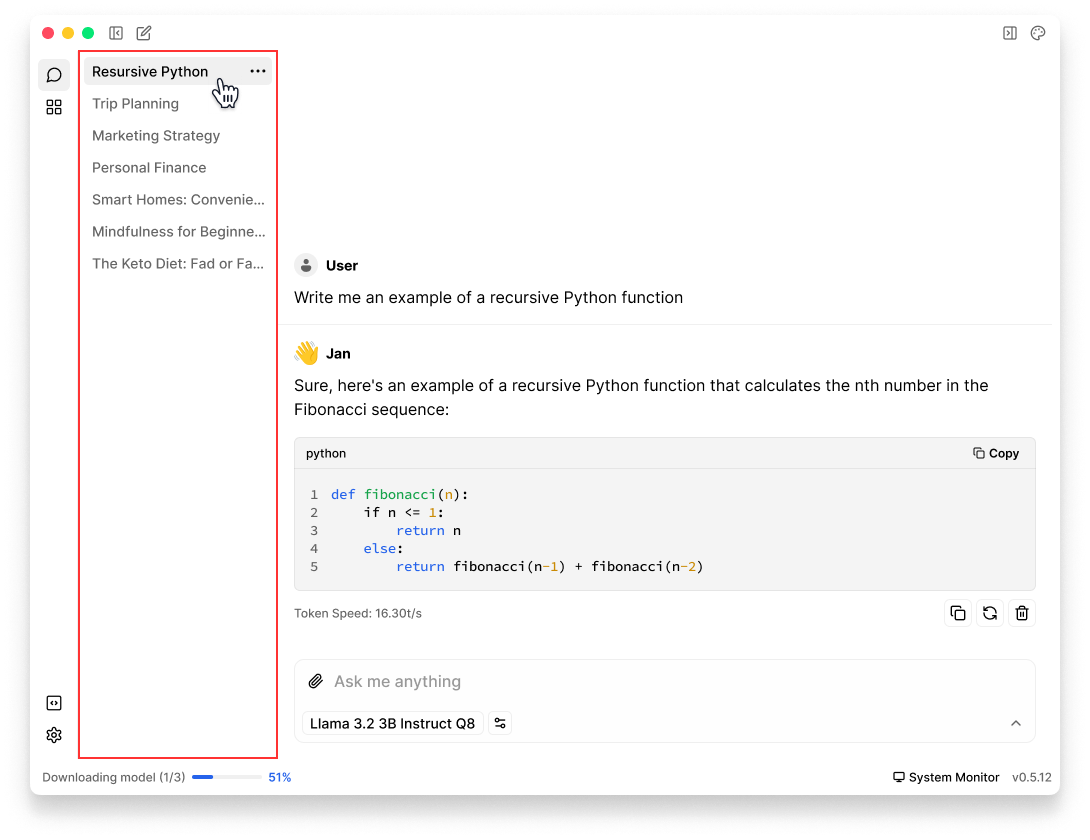
Edit Thread Title
- Navigate to the Thread that you want to edit title in left sidebar
- Hover on the thread and click on three dots () icon
- Select Edit Title
- Add new title & save
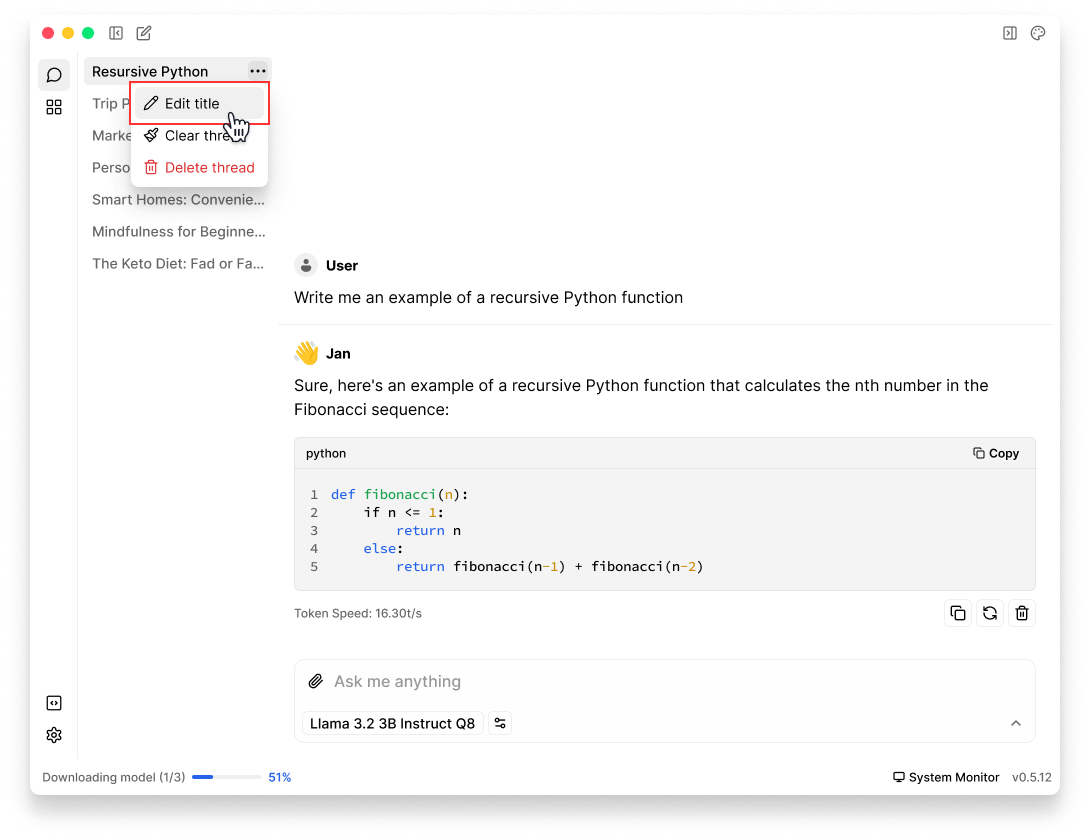
Clean Thread
To remove all messages while keeping the thread & its settings:
- Navigate to the Thread that you want to clean in left sidebar
- Hover on the thread and click on three dots () icon
- Select Clean Thread
This will delete all messages in the thread while preserving thread settings
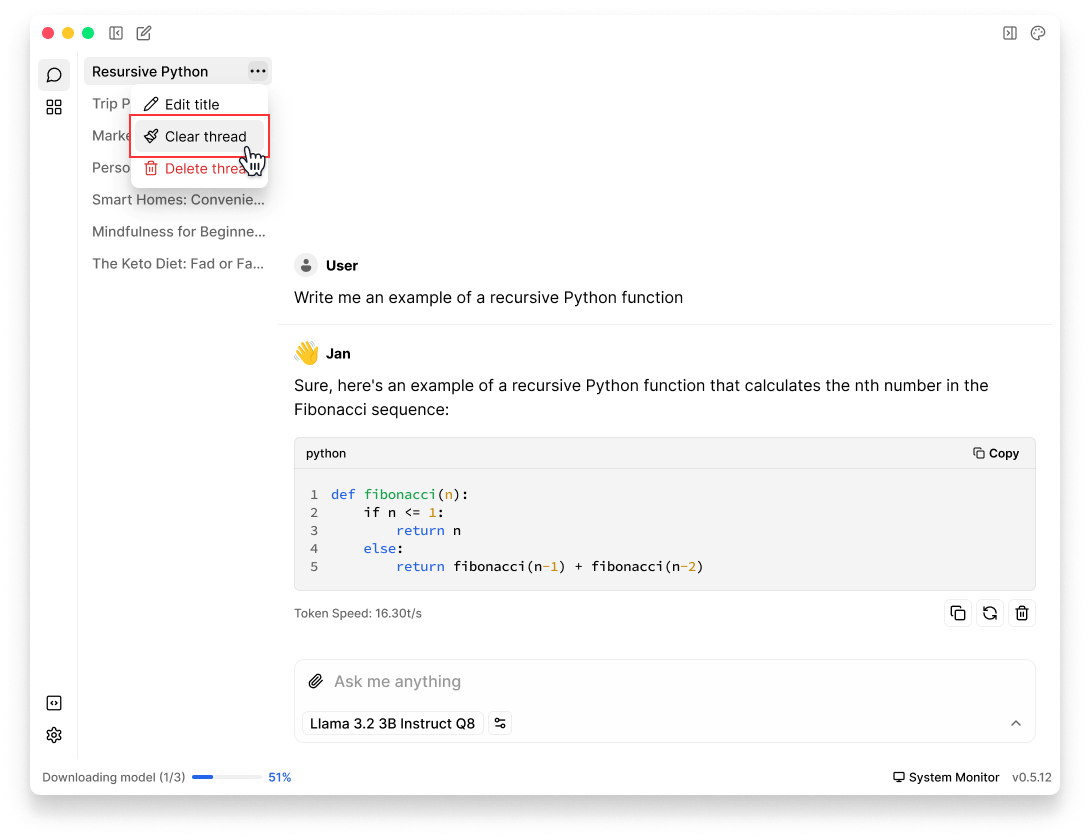
Delete Thread
⚠️
There's no undo for thread deletion, so make sure you want to remove the thread permanently.
Delete a specific thread
When you want to completely remove a thread:
- Navigate to the Thread that you want to delete in left sidebar
- Hover on the thread and click on three dots () icon
- Select Delete Thread
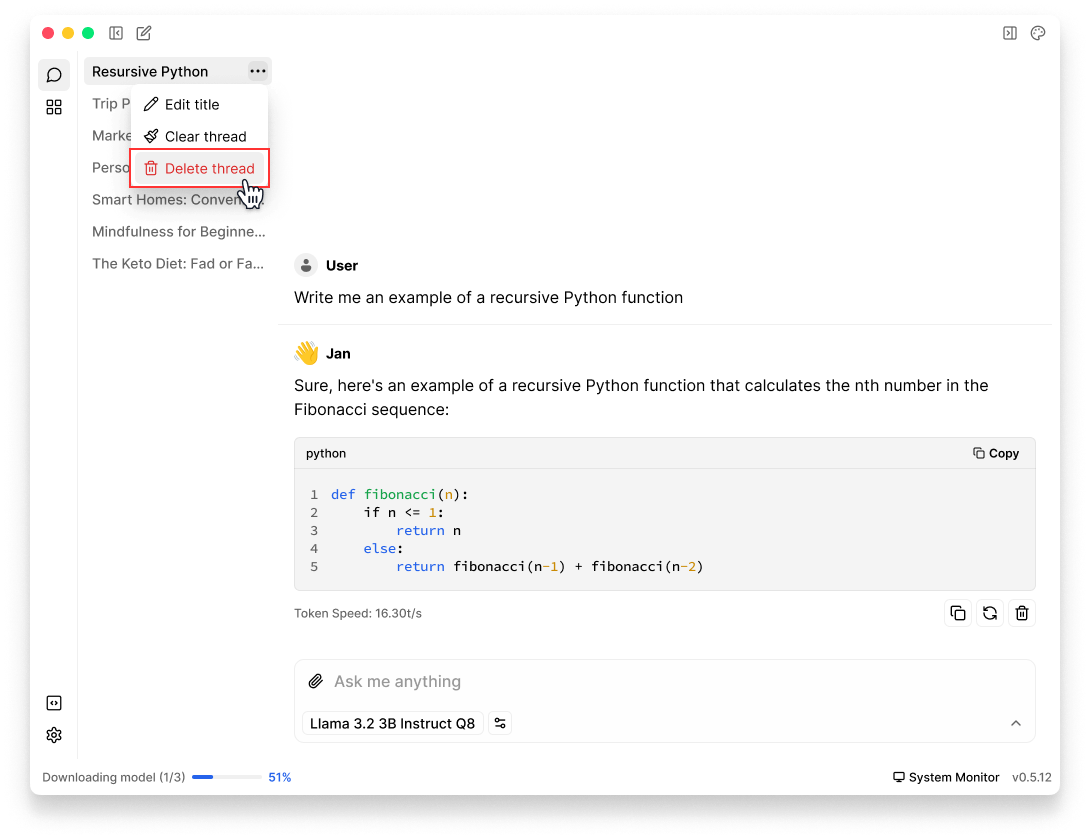
Delete all threads at once
In case you need to remove all threads at once, you'll need to manually delete the threads folder:
- Open Jan Data Folder
- Delete the
threadsfolder - Restart Jan